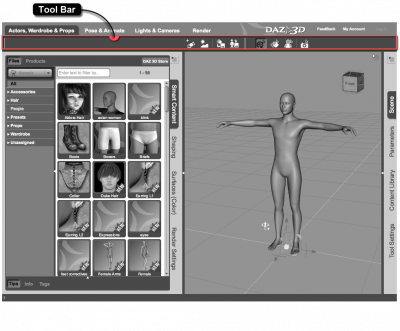Sidebar
This is an old revision of the document!
Tool Bar
Description
A Tool Bar is a widget that serves as a container for a set of controls. These controls are typically in the form of an Action, but it is possible to create custom controls through the use of Scripting1) in DAZ Studio 4.x. Often times a set of controls are visually grouped by a separator.
Unless the interface has been explicitly locked2), Tool Bars are moveable. They each have a Handle, or Grip, at the top/left3) of the controls that you can click and drag to move the Tool Bar around the screen. They can be docked, or attached, to the outer perimeter of the Activity Layout, placed next to each other in the same column/row4), or in an additional column/row5) in the same area 6). When a Tool Bar is placed or sized in such a way that it is too small to show all of the controls it contains, an extension will appear as the last control in the Tool Bar. Clicking the extension will cause a menu containing the controls that could not be displayed in the Tool Bar at its current size, to pop up. Tool bars can also be un-docked and made to float above the rest of the interface. When a Tool Bar is un-docked, the controls within it are typically horizontally aligned.
Parent Elements
Below is a list of interface elements that a Tool Bar can exist within:
- Activity Layout - A container for the various interface elements that make up an activity.
Child Elements
Below is a list of interface elements that exist within a Tool Bar:
- Action - A command or function that can perform a wide range of tasks on the 3D scene, the items in it, the interface and/or to the application itself.