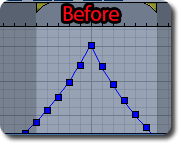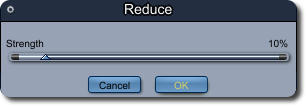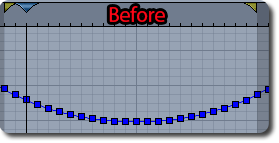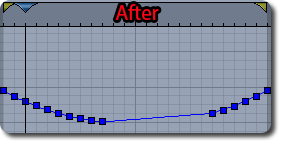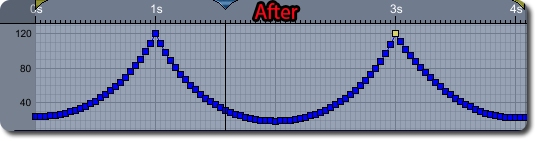Sidebar
Using the Carrara 8.5 Animation Filters
Summary
Carrara 8.5 includes animation filters that allow the user to smooth,reduce, and sample animations. These are useful for smoothing out rough animations, eliminating unnecessary key frames, and preparing animations for export.
Process Overview
- Select Animation Range
- Access the Filters Menu
- Apply the Animation Filter
- Smooth
- Reduce
- Sample
Foundation
This tutorial assumes the user is familiar with Carrara 8.5's sequencer and graph editor, and that the user has set up an animation.
Select the Animation Range
Use the yellow animation range sliders to set the start and end points for the animation filter. These sliders are found at the top of the timeline. The active area will appear brighter than other areas in the timeline.

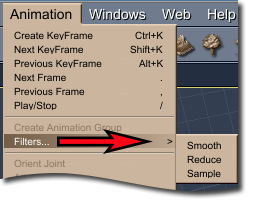
Access the Filters Menu
To access the animation filters find the animation menu at the top of the Carrara interface. From within the animation menu find the sub menu titled “Filters.” All three animation filters can be accessed from here. Click on the filter you wish to apply, and then complete the filter dialogue.
Apply the Animation Filter
To apply an animation filter select it from the menu. Change any settings in the filter dialogue and click 'ok.'
Smooth
The Smooth function smooths out wild keys by flattening the animation. All keys within the selection range are brought closer in amplitude to the average of all of the keys. When smooth is chosen the user can determine the strength of the reduction as a percentage - the higher the strength the smoother the animation.
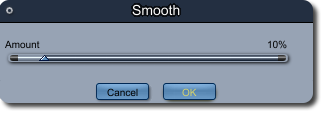
If the level is too high the animation may become flat. It is recommended that the user start at a lower value, and run the function multiple times to get the desired result rather than starting at a higher value. Smooth is an 'undoable' function however, this means that as long as the function is still in the undo stack the user can use Carrara's undo feature to reverse the smoothing.
Smooth is useful for smoothing out rough keys and points in the animation. Many times sharp corners can be left when using the tangent function in the graph editor. The smooth function can help smooth these out without completely removing the sharpness of the graph.
It may be useful to sample the animation prior to using the smooth function.
Reduce
Reduce systematically determines which key frames in the animation are unnecessary and removes them from the animation. When reduce is chosen the user can determine the strength of the reduction as a percentage - the higher the strength, the greater the reduction.
If the reduction level is set too high the user may lose detail in the animation. It is a good idea to start at a low value. Fortunately reduce is an 'undoable' function. As long as it is still in the undo stack the user can revert by using Carrara's undo function.
Reduce is useful for getting rid of unnecessary or excess animation keys.
Sample
Sample increases the number of key frames in the animation by creating new key frames at a determined interval. When 'Sample' is chosen the user can determine the sampling interval. Carrara will then systematically add key frames to the selected animation at the sampling interval. The number chosen in the 'Sample' dialogue will determine the number of frames between each new key frame.
Sample is useful for users who wish to export an animation. Many animations (especially those created in graph editor) do not import very well into other programs. Animations with curves and splines in the graph editor are particular troublesome. Sampling keeps the animation the same, but increases the number of key frames. This will decrease the need to tweak the animation if it is imported into other programs.
Wrap-Up
The Carrara 8.5 animation filters are useful tools to quickly smooth, remove or add keys to an animation. They can be used for a number of different purposes.